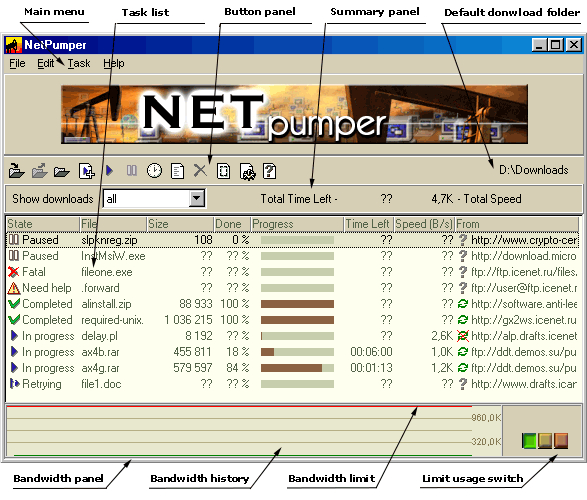
|
Task list. Task states. Task commands. Main menu. Buttons. Keyboard shortcuts. Summary panel. Bandwidth panel.
Here in NetPumper's main window you perform all actions needed to manage your downloads.
The window consists of (from top to bottom): a main menu, a button panel, a
summary panel, a task list and a bandwidth panel.
A bandwidth panel is available in NetPumper Pro only.
Click on the picture of the window below to find a detailed description of the part.
Task list represents tasks inserted into NetPumper and their degree of readiness. The columns mean the following:
Note that you can
Before applying a command to task(s), please select the tasks to which this command is to be applied. The selected tasks will get a darker background.
To select one task, click on it. To select a range of tasks, hold SHIFT key and click the first and the last task of the range. To select several separate tasks, hold CTRL key and click the chosen tasks. You can also select more than one task by holding SHIFT and moving through the list with UP or DOWN arrow key.
Default command depends on the State. Open File is a default command for the Completed state. For any other state the default command is View Details.
General task states are indicated by images and keywords in the State column.
All the states are divided into two classes: 'Final' and 'Not final'. Which commands can be applied to the task depends on the state.
| State | Meaning | Final | Commands |
| NetPumper detects whether a resource is available, what is its
size, whether the server have resume capabilities and so on. In case of downloading via Anti-Leech NetPumper also contacts Anti-Leech server
to detect actual resource location. In case of resume NetPumper searches for parts of
the resource which were downloaded earlier. NetPumper usually performs this step as soon as possible even if actual downloading should be executed later. |
NO | Pause, Remove, View Details, Open Folder | |
| Download is in progress. | NO | Pause, Remove, View Details, Open Folder | |
| Download ends with an error. NetPumper will retry download after some time. A user can start downloading immediately using the Resume command. | NO | Pause, Resume, Remove, View Details, Open Folder | |
| The task is ready to execute, but there are no available resources for the execution. A reason: all allowed bandwidth or outgoing connections are used by other tasks. NetPumper will perform a download as soon as resources become available. | NO | Pause, Remove, View Details, Open Folder | |
| The task is suspended by the user. It can continue if the user selects the Resume command. | NO | Resume, Remove, View Details, Open Folder | |
| The task execution is scheduled in appropriate time in the future. NetPumper will perform a download when the time arrived. A user can start downloading immediately using the Resume command. NetPumper Pro only. See also Schedule command. | NO | Resume, Remove, View Details, Open Folder | |
| Download is completed. | YES | Open File, Open Folder, View Details, Remove, Re-enter URL, Resume special | |
| Download failed. | YES | Remove, Re-enter URL, Resume special, View Details, Open Folder | |
| NetPumper has encountered some problems which can be solved with user's help. The user should open Download Details window and learn why there's a problem. They'll also get a clue what to do. Two problems require user's intervention: file name conflicts in destination folder and login/password for authorization. | NO | Remove, View Details, Open Folder |
Task commands are available via buttons, main menu and context (right-mouse-button) menu. Some of commands are available via keyboard shortcuts. A command is usually applied to tasks, which have been already selected in the task list. However, some commands can be applied to a new task or not connected with the tasks at all.
| Icon | Verb | Meaning | When available | How to execute |
| Add Url | Adding an URL to the task list manually, by typing. | Always. |
|
|
| Paste | Adding an URL from clipboard. In the current version the clipboard must contain a single correct URL, otherwise nothing happens. | Always. |
|
|
| Remove | Remove task from the list. | Always, if there are any tasks. |
|
|
| Pause | Suspend the task(s). | Tasks in Analyzing, In progress, Retrying or Queued state. |
|
|
| Resume | Resume the tasks(s). | Tasks in Paused, Retrying or Scheduled state. |
|
|
| Schedule | Schedule automatic start and stop of the selected tasks(s) in
appropriate time. Like Edit Schedule command, this command lets you to edit a schedule for tasks and bandwidth limits, but in addition lets you to add selected task(s) to the schedule. Schedule window will open and you are to "drop" selected tasks onto its Timeline graph. Then you can adjust start and stop time more precisely, like with Edit Schedule command. |
Tasks in Paused state, otherwise Edit Schedule command is executed instead. NetPumper Pro only |
|
|
| Re-enter | Repeat the task(s) again from the beginning. | Tasks in Fatal or Completed state. |
|
|
| Resume special | Resume the task(s) from final state. This command is intended to resume in nonstandard situations like NetPumper internal errors or server-side errors. | Tasks in Fatal or Completed state. |
|
|
| Open File | Open downloaded file (with ShellExecute() system call; i.e. like Dbl-Click in Windows File Explorer window). If Windows can not open the file because particular file type is unknown / unsupported, Open Folder command executes instead. | Single task selected, it is in Completed state. |
|
|
| Open Folder | Open destination folder for given task. | Single task selected. |
|
|
| View Details | Show Download Details window. User can get more information about a particular task and sometimes a clue how to solve problems which prevent downloading. | Single task selected. |
|
|
| Export links (All) | Export all links from the task list and save them into a plain text file. | Always, if there are any tasks. |
|
|
| Export links (Selected) | Export selected (highlighted) links from the task list and save them into a plain text file. | Always, if there are any tasks. |
|
|
| Import links | Import links from a plain text file and add them to the task list | Always |
|
|
|
||||
| Preferences | Edit NetPumper user's preferences | Always |
|
|
| Edit Schedule | Edit task start and stop schedule and bandwidth usage plan. Schedule window will open and let you to edit a schedule for tasks and bandwidth limit. You can change or remove scheduled events. |
Always NetPumper Pro only |
|
|
| Set Default Destination Folder | Change default destination folder. | Always |
|
|
| Select all | Select all the tasks in the task list. | Always, if there are any tasks |
|
|
| Select By State | Select tasks in the list in dependence of task states. Special window pops up and let you to select and deselect all tasks in particular state(s) at once. This is useful when you need to select a lot of tasks for deletion, export, pause/resume and other actions. |
Always, if there are any tasks |
|
|
| Exit | Exit from the program, shutdown NetPumper. This is the only way to shutdown NetPumper. Other actions such as 'Close' hide NetPumper window only. |
Always |
|
|
Main menu contains all commands which NetPumper can execute.
The most popular of the commands also appear in the context menu (press right mouse button to pop it up).
Main menu contains the following items:
Buttons provide fast access to the commands. Note that view of the button reflects availability of the command.
Press on button image below to find the command description.
Note, that you can change Default Download Folder by Dbl-Click on it's text in the right part of button panel.
Keyboard shortcuts provide alternative fast access to the commands and other actions.
| F1 | Show Main window help (i.e. this page). This also works in other NetPumper windows and opens appropriate help files. |
| Ctrl + V Shift + Ins |
Paste link from clipboard |
| Ins | Add Url command |
| Del | Remove command |
| Up Arrow Down Arrow |
Move selection in the task list up and down from one task to another |
| Shift + Up Arrow Shift + Down Arrow |
Extend selection range in the task list up and down |
| Ctrl + A | Select all tasks in the task list |
| Enter | Execute default command, i.e. Open for Completed task and View Details for task in any other state |
| Space Bar | Toggle Paused / In progress state of selected tasks |
![]()
Show downloads filter allow to select different views of the task list:
This switch does not influence on content of the task list, it provides different views only.
Total Time Left and Total Speed fields contain summary time and speed estimation over all active downloads in the task list.
Bandwidth panel let you to inspect bandwidth used by NetPumper and to control quickly a bandwidth limit.
Bandwidth parameters available here are the same ones as parameters at the Bandwidth pane in Preferences
window.
(See explanation of the parameters at corresponding
Help page.) The Bandwidth panel in the Main window provides fast access to the
parameters.
This panel is available in NetPumper Pro only.

Left part of the panel contains bandwidth
usage history in several recent minutes. Bandwidth usage
history is drawn as green line.
Current bandwidth limit is also
drawn as red horizontal line.
You can quickly change the bandwidth limit
by tracking red line up or down with the mouse.
This parameter is similar to Bandwidth limit
parameter at the Bandwidth pane in the Preferences window. See more explanations at corresponding Help page.
You can change a scale of bandwidth axis (vertical) by pressing
right mouse button on the bandwidth history and select appropriate value from popup menu.
This parameter is similar to Bandwidth range
parameter at the Bandwidth pane in the Preferences window. See more explanations at corresponding Help page.
A switch in the right part of the panel defines a usage of the bandwidth limit:
![]() - Ignore
limit, keep maximal total speed
- Ignore
limit, keep maximal total speed
![]() - Apply
limit, keep total speed within the bandwidth limit
- Apply
limit, keep total speed within the bandwidth limit
![]() - Throttle
down, keep total speed at a value of zero
- Throttle
down, keep total speed at a value of zero
This parameter is similar to "Usage of the limit" switch at the Bandwidth pane in the Preferences window. See more explanations at corresponding Help page.
|